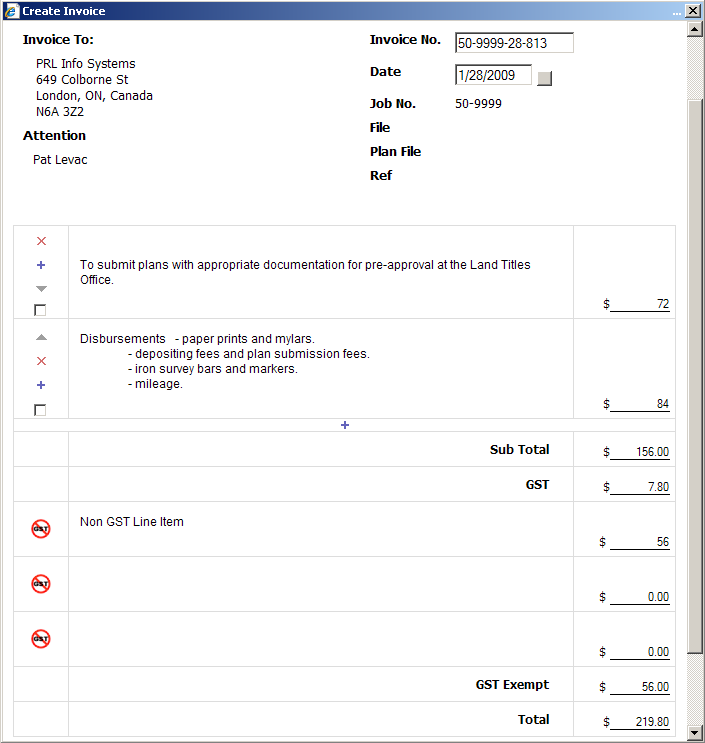Required User Level
6 - Financial
The minimum user access level a user must have
to use this feature of Pimarc.
You can add invoice to Pimarc if your user level is 6 or higher. See User Access Security.
To add invoice:
- Select the job or client to create the invoice for.
- Click the Invoices button in the job view window.
- It shows all the invoices that belong to this job or this client.
- Click the Add Invoice button to open a new invoice window.
- Client information, attention, job number, file, plan file, reference, invoice number and date fields are all filled according the information from the job and the client. Only invoice number and date be able to edit.
- Select the template for your invoice format from the drop down menu and click the Use Template button to load the template. Invoice template can be added or edited from the code table Invoice Template.
- The field after GST is for item that not calculate taxes. (eg. Registered Free)
Button Function:
 To add a new line.
To add a new line.
 To move a line up.
To move a line up.
 To move a line down.
To move a line down.
 To delete a line.
To delete a line.
 Represents a non gst line
Represents a non gst line
- Subtotal Checkbox: To subtotal from the current selected line, up to and excluding the previous subtotal
- Use Template: To load the template that is selected.
- Save: To save the invoice.
- Refresh: To refresh the invoice.
- Cancel: To cancel and close the invoice.